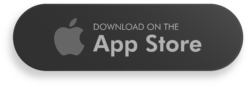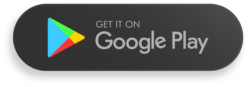How It Works
Three simple steps to eliminate noise pollution and reclaim your peace
Pair to Bluetooth
Connect BoomBuster to your Bluetooth speaker or headphones for optimal results
Choose a Track
Select from our scientifically engineered frequency tracks (High, Mid, or Low)
Adjust Volume
Increase volume until the unwanted noise disappears – it’s that simple!